Can I create Perfect Post for My Facebook Page ?
Yes, You can edit/make a perfect post for your Facebook page or for your personal use. Many people in this world using Facebook and making money online from Facebook and also much people want to make money from Facebook page but they don't know how to edit a post like professional and attract much traffic to their post.
Can I create Perfect Post for My Instagram Page ?
Yes, In this Article I will share an website for you, through which you can edit many things or create a better and attractive post for you Instagram page. If you are a seller on Instagram, You sale many products or want to sale products on Instagram so then you should make an attractive post for your customers so, they can attract to you post and through this you can Increase your sale as well by Instagram.
How I Can Create Perfect Thumbnail for My Youtube Video ?
It's very simple to create an attractive thumbnail for your youtube videos. You can also edit or make attractive post of Facebook and Instagram and much more in only 5 to 10 minutes.
The website named as "Canva" Want to Visit this Website? Click Here: Canva
Steps to make Account on Canva and make Post:
1. First open your Browser
2. Click on search bar
3. Type "Canva.com" or Directly Visit : canva.com
4. Click on Sign Up and create Free Account on it
5. Select only 1 through which you want to make an account on Canva
6. After Logging In, Dashboard will be open in front of you like this. Here you can select any template which you want to create like Facebook post, Logo, or only white page and many more
7. When you click on the arrow button you will see more template
9. For example I will select any template from it and now I can edit any thing on this template which I selected like words, pictures etc
10. To Download your post click on Share Button
11. Click on Download Button
12. Select you File Type which you want to download
13. Now click on Download Button
14. Congratulations Your file is Downloaded Now post it which you want to post
People Also Read This: How To Edit Photo and Video On Mobile









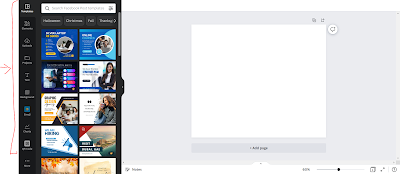








0 Comments